4.6 The ScratchPad
The ScratchPad is your permanent working
accessory that is visible in all working modes. The ScratchPad acts as history
and as clipboard during your LiveSupport session. As such, the Scratchpad is
more responsive and wieldy than the Media Library, and you can use it to load
all the materials you think you may need during your session. The ScratchPad
also provides you with the list of all files (audio clips, webstreams and
playlists) you have worked with recently. The ScratchPad can be loaded from all
search and adding tools.
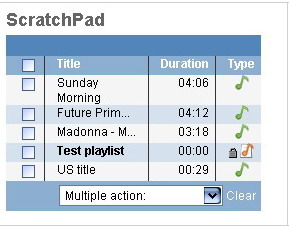
Image 8: Screenshot of ScratchPad. The ScratchPad
is always available and allows to move and access files and playlists within
the system.
The ScratchPad consists of the following
elements:
- The first column on the left contains
check boxes for selecting files. You can select one or more items in the
ScratchPad. If you click on the check box in the header of the table, all
items will be selected. Selected files can be manipulated via the pulldown
menu at the bottom of the ScratchPad
- The Title column lists the name of items
(audioclips, webstreams, or playlists).
- The Duration column lists the length of
each item
- The Type column contains icons that
indicate what type of item you are looking at. These can be audioclips,
playlists or webstreams. audioclips are marked with a green note,
playlists with a red note and webstreams with a blue transmission symbol.
If you move the mouse over an item, more information (metadata) will be
displayed.
- The pulldown Multiple actions allows you
to select actions that can be applied to the items in the list whose check
boxes have been ticked. You can choose one of the following actions:
- Remove
audioclips
- Add
audioclips to open Playlist
- To perform operations with individual
files, click the left mouse button on the individual item in the
ScratchPad. A menu will pop up offering you the following options:
- Remove
from ScratchPad
- Listen to
audio clip, (which will let you download and play the audio clip) or
Schedule Playlist (if the selected item is a playlist)
- Add to open playlist (if there is an active and opened playlist), or New playlist
using audioclip (if there are no currently active and opened playlists) /
Schedule Playlist (if the selected item in the ScratchPad is a playlist)
- Edit audioclip (where you can add or edit metadata information stored in ID3
tags. The palette offers you three tabs-Main, Music and Talk, depending
on your audioclip content) / Edit Playlist (adding and removing files
to/from active playlist,editing - changing file order, changing
transition�)
- Delete file
The ScratchPad has additional options for
playlists. Active playlists will automatically be locked and will appear in
bold text. If you left-click on it, the offered actions will be:
Closed playlists appear in normal text in
the ScratchPad and can be manipulated similarly to all other items in the
ScratchPad.
 add a note
User Contributed Notes
4.6 The ScratchPad
add a note
User Contributed Notes
4.6 The ScratchPad
There are no user contributed notes for this page.



